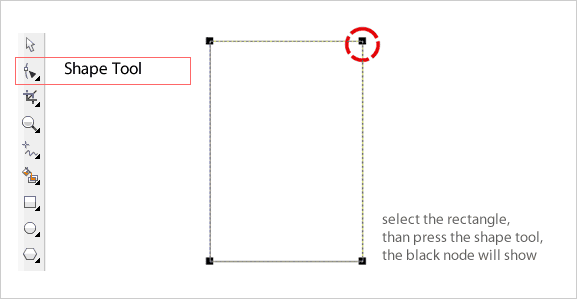The Most Fastest way Creating Android logo on coreldraw
-->
1. Create a rectangle
Create a rectangle using rectangle tool or press F6, and follow the dimension as the image shown below
2. Make the Rounded Corner
How to make the rounded corner ?
Use the shape tool, and drag down or drag aside one of the node (on corner) on that rectangle, see the image below :
Using Shape Tool
Rounded Part
Drag the black node down or aside.
See the value on property bar (red circle sign), make sure the Lock Button (green sign) is pressed.
The blue Circle sign, this function only available on CorelDraw X5 or higher, but that doesn't matter for you if using below X5 version.
**Then Copy this object., i will tell on the next step.**
Now, still using Shape tool
Edit only the bottom right and left node, and make sure to unlock the value (green circle sign)
See carefully to value
Easy right ? Come on....
**Now Paste the object that you copied earlier**
then drag to next of th first object
Then resize the new object , see the size value
Then convert to curve,
Two way : (select the object first)
1. Go to Arrange and find convert to curves, or
2. Press Ctrl+q on keyboard
3. Find this button on property bar
Now, Select the bottom right and left node, then drag down
it should be like this :
Now we have a hand ;) Copy that hand and lets make that cute robot to normal robot with two hand ;)
and make sure have same space between the body.
Go on, you know the rest, he need foot !;)
Copy again and make posisition look like this
3. WELD
Select the body and foot only then press weld button
4. TRIM
Separate the head off the body ;)
4.1 Create a rectangle crossing the head
4.2 Select (becareful) First the long rectangle, than select the body. It's like a cutter which became the cutter that should select first . Than find Trim button, press it.
4.3 Delete that long rectangle
Now creating the antenna
1. Copy one hand and resize into small cute shape
2. Make that new shape long, like you did for the hand at first time, scroll up, guys.
3. Rotate
Now do WELD thing again to make head and antenna blended
what that left behind ?? Eyes ? Come on... you can make that.