CorelDraw tutorial - Pick Hide Object
in CorelDraw when you have to pick object in back one big colour object, you have to move that big object, but with this trick you dont have to move that big object.
1. Draw 2 little object, oval and triangle, fill those with different colour
2. Draw 1 big object , a rectangle, fill this object with black
3. You wont see the little object, right ? :)
This tips and trick will let you know with 2 simple way :
1. Go to "view" menu than pick wireframe( view>mainframe), you will see all object look nudes ....he.he..he, but dont forget to get the display back (view>enchanched).
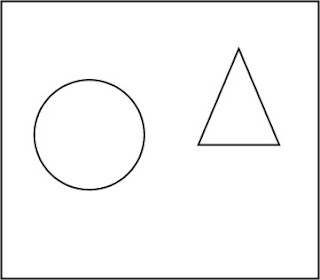
2. or.....you can just simply press " Alt "on keyboard, hold.... than pick the hide object with your mouse (note: you have to remember the position) and you will see like this :
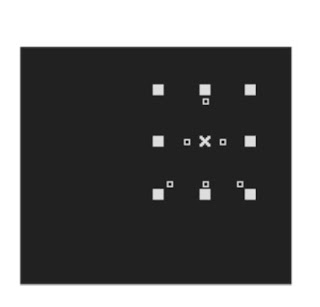 you see, that you can pick object behind the big object in front, try it out for practice and save your time.....see you on next stupid tips, ok, guys...
you see, that you can pick object behind the big object in front, try it out for practice and save your time.....see you on next stupid tips, ok, guys...
1. Draw 2 little object, oval and triangle, fill those with different colour
2. Draw 1 big object , a rectangle, fill this object with black
3. You wont see the little object, right ? :)
This tips and trick will let you know with 2 simple way :
1. Go to "view" menu than pick wireframe( view>mainframe), you will see all object look nudes ....he.he..he, but dont forget to get the display back (view>enchanched).
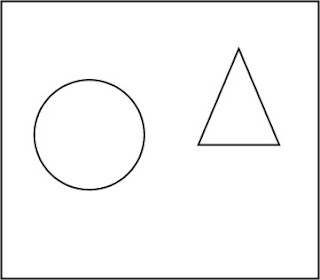
2. or.....you can just simply press " Alt "on keyboard, hold.... than pick the hide object with your mouse (note: you have to remember the position) and you will see like this :
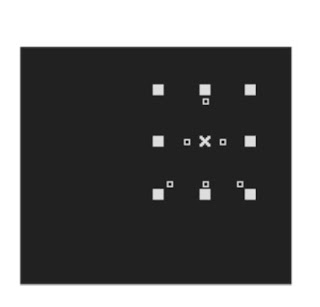 you see, that you can pick object behind the big object in front, try it out for practice and save your time.....see you on next stupid tips, ok, guys...
you see, that you can pick object behind the big object in front, try it out for practice and save your time.....see you on next stupid tips, ok, guys...









0 nhận xét:
Đăng nhận xét